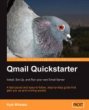Installing qmail on MacOS X 10.3 (Panther)
This is surprisingly challenging, in part because HFS+ isn't case sensitive
(only case-preserving), in part because things that are not guaranteed (like
initial values of uninitialized variables) are REALLY not guaranteed, and in
part because the compiler and linker take slightly different arguments.
As such, there are many attempts to make qmail work nicely on MacOS X, and not all of them work or are entirely sufficient. This is a list of the things that I did to get qmail working on my system. I make no guarantees, but this worked. I should note that I am using 10.2.6.
Note: I was recently pointed to another set of install instructions, that are very good, here.
Before Installation
One of the better guides out there has a great step-by-step walk through here, but it didn't fully handle all problems for me. Here's what I did (much of this is on the soffian link, but there are some changes):
- Download and untar qmail.
- Rename a couple files:
# mv INSTALL INSTALL.txt
# mv SENDMAIL SENDMAIL.txt
This is because HFS+ is case-insensitive and there are build targets named 'install' and 'sendmail' that will clobber these text files. Not strictly needed, but I figure you might actually want to read these files later.
- Change a few files:
- Add the users/groups qmail needs. The easiest way to do this is to create a file called passwd-qmail with these contents:
alias:*:293:293::0:0:Qmail Mail Transfer Agent:/sw/var/qmail/alias:/dev/null
qmaild:*:294:293::0:0:Qmail Mail Transfer Agent:/sw/var/qmail:/dev/null
qmaill:*:295:293::0:0:Qmail Mail Transfer Agent:/sw/var/qmail:/dev/null
qmailp:*:296:293::0:0:Qmail Mail Transfer Agent:/sw/var/qmail:/dev/null
qmailq:*:297:294::0:0:Qmail Mail Transfer Agent:/sw/var/qmail:/dev/null
qmailr:*:298:294::0:0:Qmail Mail Transfer Agent:/sw/var/qmail:/dev/null
qmails:*:299:294::0:0:Qmail Mail Transfer Agent:/sw/var/qmail:/dev/null
And also create a file called group-qmail with these contents:
nofiles:*:293:
qmail:*:294:
These uid/gid's are borrowed from the end of the range that fink reserves (see /sw/etc/{passwd,group}-fink).
Then run these commands to add the users/groups:
sudo niload group . < group-qmail
sudo niload passwd . < passwd-qmail
- You should now be able to compile/install qmail as per the instructions in Life with Qmail
After Installation
There are a few ways to get qmail to run. Without any additional software (THIS IS BAD!) you can just run qmail with the inetd that comes with MacOS X, by adding the following line to the end of /etc/inetd.conf and then sending inetd a HUP by running killall -HUP inetd:
smtp stream tcp nowait qmaild /sw/var/qmail/bin/qmail-smtpd qmail-smtpd
The better/correct way to run qmail is (as Life with Qmail says) by using daemontools. A handy way to make daemontools and svscanboot running at startup is to use the StartupItem available here.
|